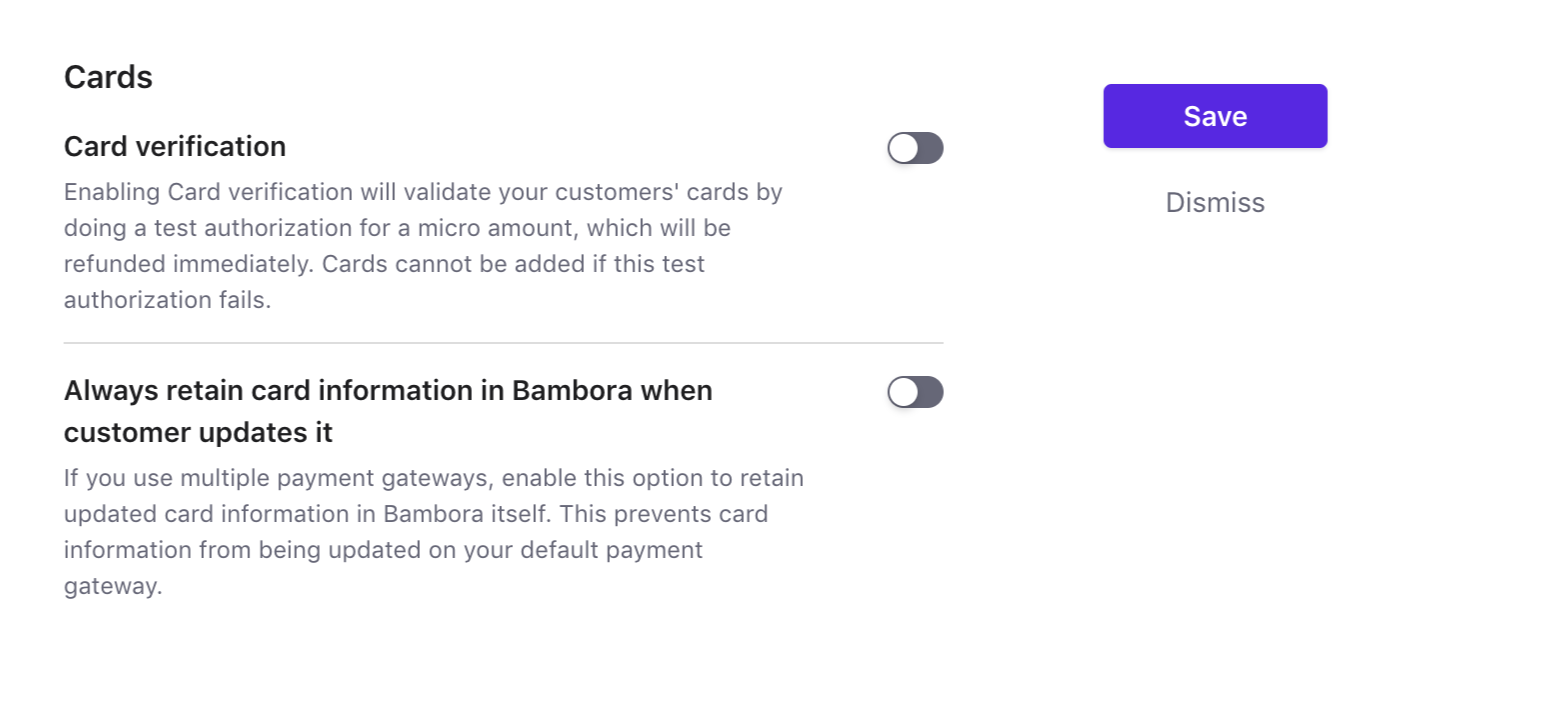Bambora
Bambora is the premier online payment processor for all sizes of businesses. It helps you to accept payment online securely and fast. Connect with Bambora easily through ChargeMonk and process your payments in no time.
Prior to choosing Bambora as your payment method, consider below given factors:
Countries Supported: Companies located in US and Cannada can use Bambora as their payment gateway. Visit the page here to check if Bambora is available in your location.
Payment Methods: Currently, ChargeMonk supports card payments made through Bambora only.
Integration Options
To associate with Bambora, ChargeMonk offers two options.
ChargeMonk Checkout and Bambora Payment Gateway
When using this feature, the card details of customer are collected by ChargeMonk's secure hosted pages and migrated on to Bambora. This process will ease your PCI compliance requirements. If you are a merchant using hosted pages of ChargeMonk, all you need to do is to fill Self Assessment Questionnaire to stay compliant.
ChargeMonk API and Bambora Payment Gateway
When using this feature, the card details collection is managed by you and is migrated to ChargeMonk later. ChargeMonk will then pass the card details to Bambora. PCI compliance requirements will be completely your responsibility.
Prerequisite
- Spreedly is currently used by ChargeMonk to store the customer's card information. In case you are already using services of Bambora, you will have to pass the card information of your customer to Spreedly to initiate using ChargeMonk with Bambora. Drop a mail to support@chargemonk.com to get more details regarding the migration process.
- Create a merchant account with Bambora to configure it in ChargeMonk.
- For Bambora API, setup the Username/Password validation. For that, sign in to the online member area of Bambora and click Administration > Account Settings > Order Settings. Click the ‘Use username/password validation against transaction' button and add Username and Password.
- For now, we do not allow collecting phone number info from customers. You need to make 'billing address' as optional in Bambora. For this, sign in to the online member area of Bambora and navigate Administration > Account Settings > Order Settings and de-select the 'Billing address optional' property.
Configuring Bambora
Sign-in to ChargeMonk Live Site. Bambora can be configured in your Live Site only.
Step 1: Click Settings > Configure ChargeMonk > Payment Gateway > Add a Gateway > Bambora
Step 2: Add your Merchant ID, User Name, Password and API Key. Click Connect button.
Step 3: Bambora is now configured. Thus to integration work, the IP address given in the Prerequisite section should be white listed.
Now, by clicking the Manage link, you can configure the cards setting.
Step 4:. The Cards setting window will pop up as given below. Select the settings required.
- Card Verification: ChargeMonk permits you to authenticate the customer's card prior to adding them. In such process some amount will get debited from the card of customer but will get refunded instantaneously. If this authorization fails, card cannot be added by the customer. In case you want to enable this authorization, activate card verification.
- Always restore the card details in Bambora whenever customer updates it: Activate this option in case you are using more than one payment gateways and you have to update the latest card information of customer in Bambora.
Step 5: Click Save button.