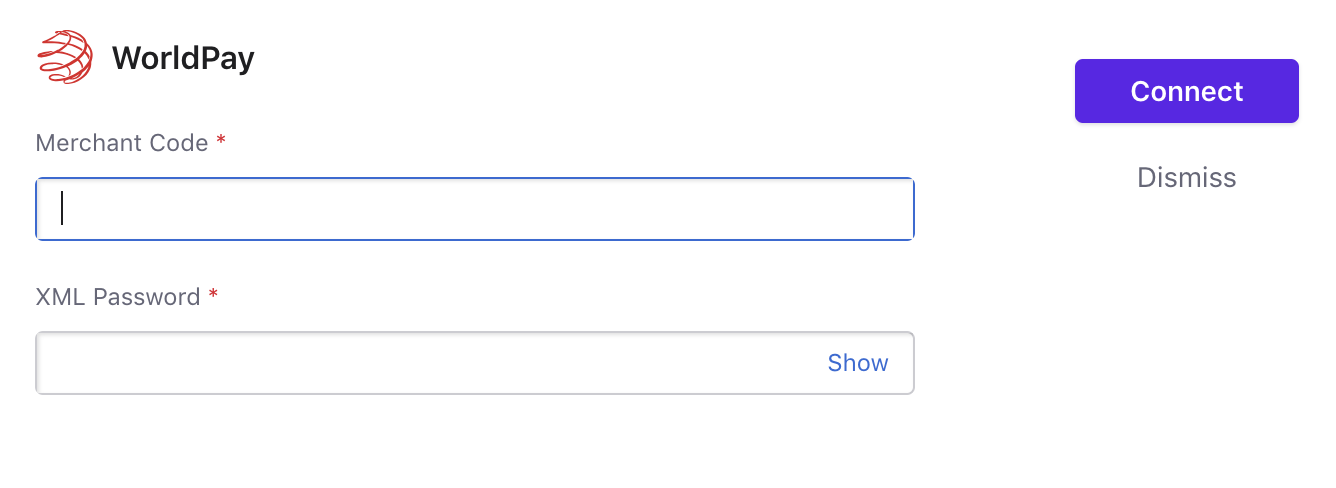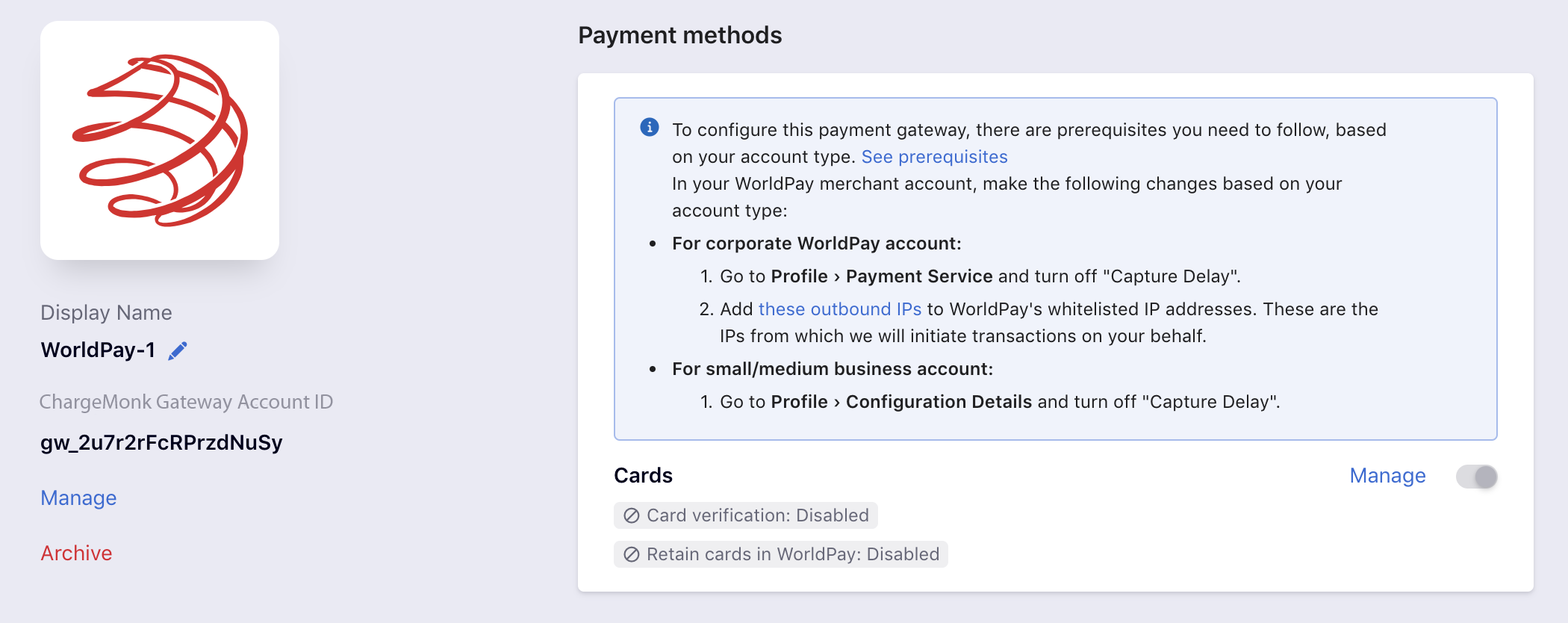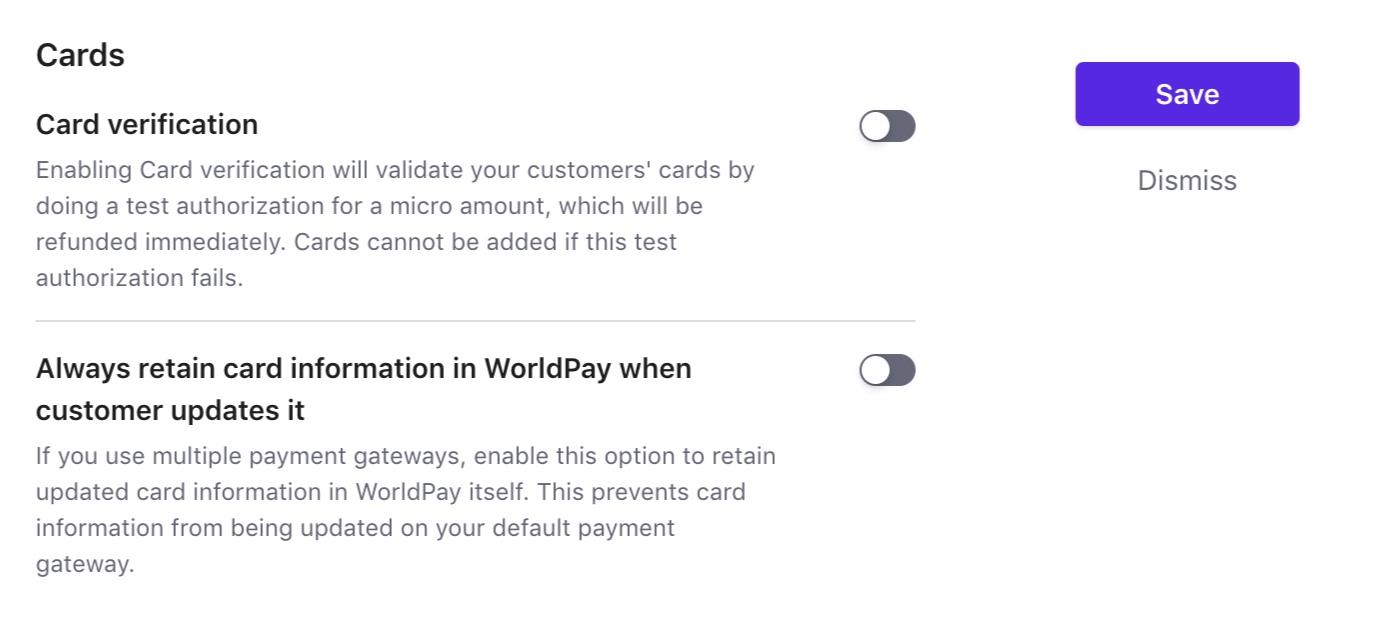Worldpay
Worldpay is a leading credit card processing provider, which offers merchant service solutions to all size businesses. They are based on the secure and reliable proprietary technology gateway that helps merchants to accept card payments across various channels. It allows you start accepting payments from anywhere today.
Choosing Worldpay
Considered below given factors before you choose Worldpay as your payment solution:
- Countries supported: Currently, Worldpay support companies located in Hong Kong, the United Kingdom, the USA, Singapore and Israel.
- Payment Methods: Almost all major debit and credit cards including MasterCard, American Express and Visa is supported by Worldpay.
- Pricing: To get the pricing details of Worldpay, click here .
Worldpay Accounts
ChargeMonk supports two types of Worldpay accounts: Business and Corporate Gateway accounts.
The Business Gateway is global solution of Worldpay for small and medium-sized businesses. Major card schemes and other alternative payment methods are supported by it.
The Corporate Gateway account on the other hand is global solution of Worldpay for large businesses that receives large number of payments on daily basis.
To connect your Worldpay account with the ChargeMonk, you will have to enable Worldpay's XML Direct feature. Once requesting for installation of XML direct, you have to contact Worldpay for informing them that you will use their services with Spreedly and ChargeMonk . The FuturePay or Recurring modules of Worldpay are not needed because ChargeMonk manages the subscription management logic and we need only their payment processing abilities.
An approved open shopping carts list in Worldpay is available; it is useful to bring up to their support team that ChargeMonk and Worldpay have the common customers using this mode. Additionally, it has been confirmed that ChargeMonk uses Spreedly, a certified service by Worldpay.
In case Worldpay needs an evidence of purchase, drop a mail to support@chargeMonk.com and they will help you with it.
Note
For recurring payments your Worldpay account should have only a single merchant ID.
Capture Delay
Worldpay gateway has two steps for charging a customer:
1) Authorization- Authenticates the card of customer and stores the funds (No fund will be deducted from bank of customer until capture)
2) Capture- Funds that are reserved in the Authorization step will be transferred to the acquiring bank from issuing bank (Deduction of funds takes place from the customer's bank)
The delay between the Capture and Authorization step is called "Capture delay".
Once the capture delay is deactivated, Authorization is started first and in case authorization thrives, it will be followed by a Capture request immediately. The benefit of such two-step process is that if there is a timeout in the Authorization request then there will be no Capture request and this can lessen the risk of double charging the customer.
IP Address
For the security reasons, Worldpay Corporate Gateway permits the API requests from the list of IP address in the Worldpay portal only. Because ChargeMonk is connected to Worldpay through Spreedly, it is compulsory to add the Spreedly IP address in the whitelist of Worldpay. In case not added, all the API requests started will be rejected by ChargeMonk and Worldpay will not be able to receive payments on behalf of the merchant from customer. Get more info on specifying IP addresses here .
Configuring Worldpay with ChargeMonk
Merchants have below given options to combine by using one of the two accounts they have with Worldpay:
1. Configuring a Corporate Gateway Account
To associate using the Corporate Account, you need first to go to Profile in Worldpay › Payment Service › turn off the Capture Delay option.
2. Configuring a Business Gateway Account
To associate using the Business Gateway Account, you have to go to Profile › Configuration Details › turn off the Capture Delay option. Then, follow the steps below.
Step 1: Login to your ChargeMonk LIVE site and go to Settings > Configure ChargeMonk > Payment Gateways and click on Add a Gateway. Choose WorldPay from the payment gateways list.
Step 2: Add your Merchant Code and XML Password.
Your WordPay is now configured.
Step 3: Now, you can arrange the setting of other cards by clicking the Manage button.
Step 4: The Cards setting window will appear as shown below. Select the required settings.
- Card Verification: Before adding the customers, ChargeMonk permits you to authenticate their card. A small amount will get debited from the card of customers and will be instantly refunded, in this process. If this authorization fails, the customer will not be able to add their card. In case you want to enable this authorization, activate card verification.
- Always restore the card details in Worldpay whenever customer updates it: Activate this option in case you are using more than one payment gateways and you have to update the latest card information of customer in Worldpay.
Step 5: Click Save.
Known issue
In case after you have managed your Worldpay production account details in ChargeMonk and "Invalid Credentials" error message will popup during the payment transaction, it will be because of the "XML Username". In this case, you have to get in touch with Worldpay support and ask for activating your "XML Username" as the Merchant Code. And the reason behind this is the connection between ChargeMonk and Worldpay using the merchant code.
Testing the Worldpay Integration
Connection with the Worldpay is supported by the live site of ChargeMonk only. In case you intend to test the transactions with test site of ChargeMonk, you can use test payment gateway of ChargeMonk because it is set to support all scenarios related to payments. For testing the test gateway with ChargeMonk can be found here.